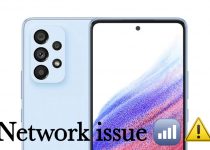How to Fix Samsung Galaxy A52 Network Issue (10+ Methods)
Nowadays, network problem is very common in every smartphone. Samsung Galaxy A52 comes with very good specifications and features. It stands very strongly among its competitors. But as we know, no smartphone is best, every smartphone has some pros and cons. After the launch of Galaxy A52, many users complained about network issues like mobile data and WIFI issues, etc. If you are also facing the same problem with your Galaxy A52 then, You are landed at the right place. Today, we are going to discuss how to fix the Samsung Galaxy A52 Network issue. So, please get a cup of tea and keep reading this article.
If you are also facing a call problem, signal strength problem, or poor signal issue in your Samsung Galaxy A52. We will share some effective and easy solutions to fix this. Keep reading.
Before we jump to the solutions first we will discuss what types of problems are and what are the causes of network issues.
ALSO READ: How to Fix Samsung Galaxy A52 Bluetooth issue (8+ Methods)
Table of Contents
Reasons:
1. Bad Network Area:
If you are living in that type of place where network connection is not good or the cellphone towers are very far from your living area, then it could be a problem.
2. Using Bas Networking SIM Company:
If you are living in a good network area like the city but the network connection is not good, then it can be the reason for the network issue. Because of the heavy amount of users in that particular area in the same network which you are using. It is possible to create this issue.
3. WIFI Broadband Has A Low Connectivity:
If your WIFI connection is very good with other devices like laptops and other smartphones but it is not connecting with your Galaxy A52. If you are not getting much speed as other devices, then that also can be a problem for your device.
4. Network Shifting Continuously:
It again depends upon the area and distance between the network tower and your smartphone and the WIFI router auto connection. So if you turned on WIFI and mobile data at the same time and the network of either of those two went down, it would automatically switch to the other network.
5. Not Updating The Phone:
Using an older version of the android or security patch also leads to a bad network connection.
Now, here are some methods to Fix the Samsung Galaxy A52 Network Issue
Solutions:
1. Restart The Phone:
At the very first, you should restart your phone. A network problem is a very common and not-so-big issue in smartphones. These problems have some easy solutions like restarting the phone. Restarting the phone is a very effective solution for this kind of issue.
After restarting the phone, wait for some time then check whether the issue is fixed or not. If this solution doesn’t work then check out the next solution.
2. Restart WIFI Router:
Sometimes, when you connect to your home WIFI, then you got some connection issues or speed issues. This may be an internal router issue or the issue with your phone.
Then, please restart your WIFI router first. Turn off the main switch and then turn it on after a couple of seconds. Then check whether your WIFI signal strength is working properly or not. If this issue also has not worked then jump to the next solution.
3. Try To Choose Good Network Area:
Doesn’t matter whether your phone is in mobile data or in WIFI and it also doesn’t matter which type of network plan you are using. If your area of networking is not good, then you will never get a good network connection.
Try to choose a better place to set up your WIFI router at your home. To choose a better networking place for WIFI, you have to turn on your WIFI and connect to your phone. After that check the network speed on every side of your home.
And then set up your router at that place. After doing this check the speed. If it doesn’t work then check out the next solution.
4. Choose Better SIM Company:
Sometimes, a bad SIM company also leads to a network issue in your smartphone. If your connection and signal strength is always fluctuating then you can change the SIM card.
you can test different SIM companies to check which SIM is suitable for your area. SIM card is also the reason for bad network connection.
If this solution also doesn’t work, then keep reading. The next solution may fix the Samsung Galaxy A52 network issue.
5. Flight Mode:
Sometimes, due to some network glitch, a network issue was created. Some glitch leads to a network problem. To fix this glitch and refresh the network settings, restart the Airplane mode.
Turn on Airplane mode and wait for some time and turn it off and then check whether the network is working properly or not. If it doesn’t then check out the next solution.
6. Use NetMonster App
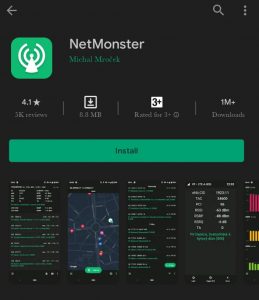
there is an application that is specially made for Samsung phones and it can help you to get better settings for the network. Some special settings are hidden by Samsung. You can check those hidden settings through this app respectively, without any restriction. This app is also verified by google.
To download this app you can go to the play store.
After downloading that app, check out these steps, on how to use it.
- Open the NetMonster Application on your phone.
- Select Samsung Network Settings.
- After selecting Network settings, tap on the Tree Bar (Option).
- In the Bar Option, select Band Selection.
- You can see so many Bands are available there.
- Choose your band according to your SIM card company.
- After selecting that you can check all the brands to select the better one.
- After that, you will get a better connection.
This application is very good for every Samsung user. This is not only for Samsung Galaxy A52 but this is for all Samsung phones. If this solution also doesn’t work, then check out the next solution.
7. SIM Card Management:
Sometimes, we mistakenly turn off the SIM card. It may turn off automatically. just go to the settings and turn on the SIM card settings and simply turn it on.
8. Set A Limit On WIFI:
If your WIFI has more users or your WIFI is connected with so many devices, then signal strength issue is common. WIFI routers can handle multiple devices and can deliver the same speed to every device. But, if the router is connected to many devices or any particular device is consuming more data through downloading any files. Then you can face less speed in WIFI.
Remove all those devices which are not useful and which are consuming more data, And make sure to set a password and user limit in WIFI, then you can get better speed with your WIFI.
This solution is for WIFI users, and this could work.
9. Software Update:
This issue is also caused by the old version of UI or the old version of a security patch. Because of long-term usage, some bugs are created. That’s why all smartphone companies push the updates.
Wo, if you have not updated to the latest version yet. Then please do the update first. And if you already updated then wait for the next update, and follow the next step.
10. Reset Network Settings:
If this issue is still there then you should reset the settings. Make sure that doesn’t reset the phone but reset the settings only. Sometimes some settings are mismatched and some are turned off, So you just restart the settings to default, and network settings will also get fixed.
to restart the settings, follow these steps:
- Open the Settings app on your phone
- In the settings app, scroll down and tap on the General management option.
- Select the Reset option.
- In the reset option, select the reset settings (first option)
- Simply reset the settings of your phone and your all network issues will fix.
If it is still not fixed then jump to the next solution.
11. Factory Data Reset The Phone:
If you applied all the mentioned methods and still the network issue is not fixed, then you should Reset the phone. Factory Data Reset. This may help you to fix this.
To Reset your Samsung Galaxy A52 follow these steps:
- Open the Settings app on your phone
- In the settings app, scroll down and tap on the General management option
- Select Reset option
- In the reset option, select the Factory Data Reset (4th option)
- And Reset your phone.
Verdict:
Well, these are some methods to Fix the Samsung Galaxy A52 Network Issue. If you still facing problems after applying all these methods then you should go to the nearest Samsung service center. That can be a hardware issue. Overall Samsung Galaxy A52 is a good phone in the segment. These issues like network issues are common, they can be fixed by some methods and tricks. So, Don’t worry and you can consider this phone for a long time use too.
If you want to know more about Samsung Galaxy A52 then CLICK HERE
If you have any feedback, queries, or suggestions then share them in the comment box. Share this on social media with your friends who really need this.