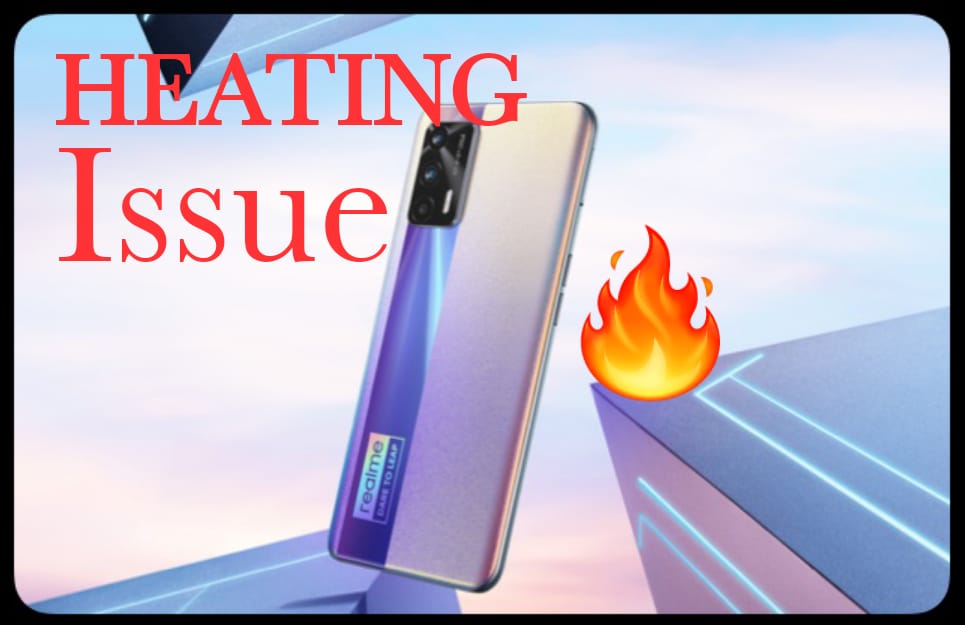How to Fix OnePlus Nord 2 5G Battery Draining issue (10 Methods)
If you recently switched your smartphone to OnePlus Nord 2 5G, you might be facing some battery draining issues. There are many OnePlus Nord 2 5G users who have complained about the unexplained battery draining issues. Some even reported heating issues while playing games. So here we are going to share how to Fix OnePlus Nord 2 5G Battery Draining issue.
So, if you are also dealing with such issues, you have landed on the right page. OnePlus Nord 2 is a highly anticipated smartphone, and now that it had been launched, users are facing lots of problems with the battery and phone heating.
Before we share with you the methods to troubleshoot the battery drainage issue, let’s check out the reason that leads to battery drainage on an Android smartphone.
ALSO READ: OnePlus Nord 2 5G Blast Again
1. High-Performance Mode
2. Ambient Mode
3. Unusual App
4. Over Using of Phone
5. Software issue
6. Battery modes
7. Sudden Network Shifting
So these are some common reasons for draining issues for your OnePlus Nord 2 5G or any other Android smartphone.
Table of Contents
Best Methods to Fix OnePlus Nord 2 5G Battery Draining issue
Now that you know about the leading cause of the battery drainage issue, it’s time to know how to deal with the issue. Below, we have shared some of the best methods to deal with the Battery drainage issues on the OnePlus Nord 2 5G.
1. Turn Off High-Performance Mode
Some of the settings are automatically enabled when we boot up our phone for the first time, High-Performance Mode has come under one of them.
So basically high-performance mode increases and enhanced the performance level of devices like apps opening and closing, browsing, and gaming. In short, it increases your experience level by some percentage.
But its effects on battery also, we just have to turn off this setting easily by these steps.
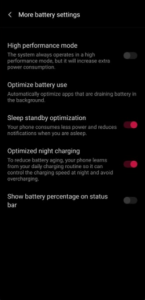
- Open the Settings App on your OnePlus Nord 2 device.
- On the Settings App, tap on the Battery option.
- On the Battery page, tap on the More Battery Settings option.
- Next, if the High-Performance mode is enabled, flip the switch behind the option to disable this feature.
2. Ambient Mode
In OnePlus Nord 2 5G we get Amoled Display, Amoled Display delivers quite a better experience even in heavy light but its effect in the battery.
Due to the AMOLED display, it has an always-on display, which consumes more power. You just have to do one thing, that is…
- Open the Settings App on your device.
- On the Settings App, tap on the Ambient Display option.
- Here is the option to turn off the Ambient Display (Depend on choice)
- If the Ambient Display mode is enabled, then turn it off by tapping the On/Off button.
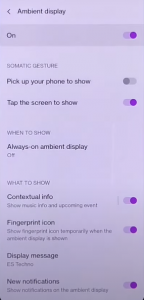
If you want to turn this on then you just have to turn off two settings, those are…
- Open the Settings App on your device.
- On the Settings App, tap on the Ambient Display option.
- On the Ambient Display option, you can see Pich up your phone to show.
- If the Pich up your phone to show option is enabled, simply turn the option off.
- Open the Settings App on your device.
- On the Settings App, tap on the Ambient Display option.
- On the Ambient Display option, you can see Always-on Ambient Display.
- If the Always-on Ambient Display option is enabled, simply turn the option off.
3. Uninstall / Delete unusual apps
Sometimes we install some apps for one-time use and after using that app we forget to uninstall that app, which affects two types. Unused or bloatware not just consumes storage space on your device, they also run in the background, making your phone slow.
So, before trying anything else, make sure to go through the App Settings to find apps that you rarely or never use. If you find any such apps, you can uninstall them directly or Force Stop them.
4. Overusing of Phone
Overusing smartphones is not only affecting our health but it damages our smartphones as well. If we stretch anything beyond its potential, it will go bad one day. A similar scenario goes with a smartphone’s battery.
If you are a hard-core user of a smartphone then maybe you are facing a battery-draining issue. Simply don’t use too much otherwise it will go heat up every time and show some problems.
5. Upgrade to the latest software/security Patch
Before the august security patch update majority of the users are facing battery draining issues in OnePlus Nord 2 5G but when they get the August security patch to upgrade the battery issue is also got solved. So, if you haven’t yet installed the security patch of august, please install it.
Note: IN SOME CASES SOME USERS ARE COMPLAINING THAT THE BATTERY IS DRAINING MORE THAN BEFORE AFTER THE AUGUST SECURITY PATCH UPDATE. IT MAY DIFFER IN YOUR CASE.
6. Don’t Use Battery Saving Apps
I mean seriously, in 2021 still, you are using battery-saving Apps to save your battery. Today’s smartphone batteries are very smart they can handle batteries more than these apps.
And these battery saver apps are silently running in the background and due to the background run battery drains too fast. So don’t use that kind of app.
7. Stop continuously searching for a WIFI network
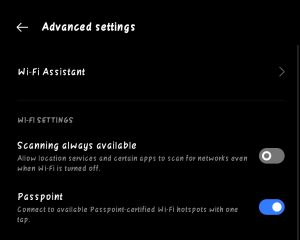
In metro areas we can see WIFI’s at the distance of a couple of meters, well in the latest smartphone we can see scanning always available mode.
And it’s always doing a search to give you better WIFI connectivity and seriously it consumes more battery. So you just have to do one thing that turns that option off.
- Open the Settings App on your device.
- On the Setting App, tap on Advanced settings.
- On the Advanced Settings page, there is a feature named Scanning always available.
- Simply turn this option off.
8. Turn off Apps Notification
Not only other applications but some system applications are also sending notifications. They send notifications about updates, offers & deals, downloads, etc.
So you can simply turn off non-important or less important notifications.
- Open the Settings App on your device.
- Tap to the app whose notifications you want to turn off.
- Tap on the Manage Notifications.
- After getting the Manage Notification page, simply Turn Off the notification.
9. Enable / Disable Data Connection Manually
Sometimes we forget to turn off the mobile data, WIFI, hotspot, and Bluetooth. They are also consuming batteries much faster.
And WIFI is always in search of a better network to provide better connectivity and then it leads to battery consumption.
So simply enable and disable those when needed.
10. Replacement Of Battery
After doing all these things if still, your device is showing that same issue then the last option is to replace your battery.
So these are some solutions to the Fix OnePlus Nord 2 5G battery Draining issue. Those solutions and tips can save your battery up to 15-20 percent. I hope these solutions will help you and solve your battery issue problem.
Verdict:
So, here we have shared How to fix Oneplus Nord 2 5G battery draining issue. Although these methods are very effective. But If your problem doesn’t fix yet, then you should visit your nearest service center. Also if you want to read more about Onerplus Nord 2 5G, then CLICK HERE
If you have any feedback or suggestions then share them in the comment box. Share this on social media with your friends who really need this.