If you have any feedback or suggestions then share them in the comment box. Share this on social media with your friends who really need this.
How to Fix Samsung Galaxy A53 5G Network Issue (10+ Methods)
If you are using Samsung Galaxy A53 5G and having a continuous network issue in your phone, then you have landed on the right page. Because today, in this article I am going to share how to fix Samsung Galaxy A53 5G network issue.
Not only you but there are a lot of Galaxy A53 users who have already complained about this issue. And they have also fixed their issue through some easy and effective methods which I mentioned below.
And there are many types of network errors, that users generally face like
- Mobile Network not Available Error
- No Service Error
- Mobile Data Not Working and more.
But, before heading to the solution, let me and you find out why this problem occurs. And then I will give you the best methods to fix Samsung Galaxy A53 5G network issue. And I am sure that after reading this article you will not have to find any other solutions.
Table of Contents
Reasons:
1. Bad Network Area
2. Using Bad Networking SIM Company
3. WIFI Broadband low Connectivity
4. Not Updating the Phone
5. APN Setting
6. Frequent Network Shifting
7. Google Service
So, these are some reasons which lead to Network issues in your Galaxy A53 5G, and some types of issues that users face. Now, let’s see fix Samsung Galaxy A53 5G network issue.
Solutions:
1. Restart the phone:
The most common and practical thing that all smartphone users do and you also should do, and restarts the phone.
Just restart the phone and wait for a few seconds and then see whether the network is working or not. It may work because continuing is the process where when you restart, all the temporary issues and bugs got removed.
And your phone gets a proper and fresh start. So, please do next time when this happens.
2. Airplane Mode:
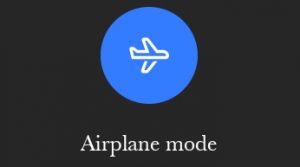
Two things we have to keep in mind here about airplane mode. First, if the airplane mode is enabled, then your network will not gonna work. So, make sure that your airplane mode is turned off.
And the second thing is airplane mode can help to fix this also. Whenever you see that the network of your phone is fluctuating or not showing, do this
- Turn the Airplane mode on
- Wait for a couple of seconds
- And then turn it off.
Then see whether the network is working or not. And this can help you to fix Samsung Galaxy A53 5G network issue.
3. Reinsert SIM card:
If after doing these two methods your issues is still there, then you should reinsert your SIM card. Because sometimes due for some reason SIM slot starts creating issues.
So, to reinsert the SIM, follow these steps:
- Remove the SIM card slot through the SIM ejector tool
- Then, remove the SIM card from the slot
- clean the SIM card slot and SIM with a cotton cloth
- Fix the SIM card properly into the SIM slot
- And then, insert the SIM slot into the phone
- Then, restart the phone once
- And see this issue must be fixed
4. Networking Area:
If you are living in an area where the network of your SIM card is not good, then this can also lead to a networking issue. Due to unreachable area network gets down.
Now, you can not change your living area just because of the better network but you can change your SIM card company. If the SIM card you are using doesn’t have good network coverage in your area, then you can change the SIM card company.
Try other SIM companies to get a better network. And you can change your SIM card without changing the number through SIM number porting.
And you have to roam around the whole house and check, which part of the house there is a good network. This method will help to fix Samsung Galaxy A53 5G network issue.
5. Choose a good SIM Provider:
As I maintained above a good SIM company can fix the maximum problem of networking issues in your phone. Choose the ideal SIM company for you according to your requirements and area.
6. Network Mode:
If you have done any updates in past or had hard reset your phone, then network modes have changed to default or another mode.
Make sure that your phone always your phone selected 4G mode if it’s not selected to 4G.
7. Reset the Phone’s Network:
You have to reset the phone’s network settings through the phone dial pad. And this can reset the whole network setting in your phone.
You have to run an SCRTN (Special code to Reset the Network) code on your phone to reset the network settings. And one this you have to note that this code is only working for the phone that has a CDMA network in the USA.
So, if you gave that then follow these steps:
- Open the dial pad in your phone
- Type ##72786# in dialer
- Then, reset the setting
hope that this can help you to fix Samsung Galaxy A53 5G network issue.
8. Reset Network Settings:
If the issue is still there and you have applied all the settings maintained above don’t work, then you should reset the network setting of your phone.
Make sure that you do not have to reset the whole phone, you only need to reset the network settings. Sometimes some settings get mismatched and resetting the network can fix this.
To reset the setting, follow these steps:
- Open settings in your phone
- Select system option
- On the system page, tap on the Reset option
- Then, tap on WIFI, mobile, and Bluetooth
- Then tap on Reset settings
- Done.
9. Reset APN:
You have to reset the APN setting in your phone to reset the network connections and for security.
To, reset the APN settings, follow these steps:
- Open settings in your phone
- Then, tap on Network and internet
- On that page, tap on SIMs (TELCEL)
- Then, tap on Access Point Names
- Now, tap on the three-dot option in the top right corner
- Tap on Reset to default
- Done.
10. Restart the WIFI Router:

Sometimes our home WIFI starts creating problems and then that is very annoying. And resulting we face connectivity issues and speed issues. So, you have to restart the WIFI router.
So, turn off the WIFI router and wait for 5-10 seconds, then turn it on. Then re-connect your phone with the WIFI, and see if the issue has been fixed or not.
And if the router’s placement is also not good, then the connection length can also be affected. So, place your WIFI in a place where there are fewer obstacles like walls between the router and your phone.
And if still there is an issue you are facing with your WIFI, then you should reconnect to your WIFI.
- Open settings in your phone
- Tap on Network & internet
- Then, tap on WIFI
- Now, tap on your connected home WIFI
- Then, tap on forget network or remove network
- Then, search the network again
- Select the WIFI of your home
- Type password and connect
- Done.
Now, this can help you to fix Samsung Galaxy A53 5G network issue.
11. Use Netmonster App:
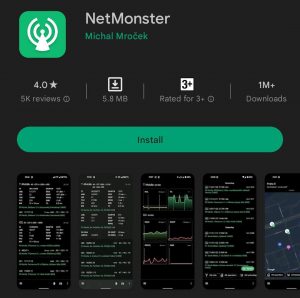
There are some settings that are hidden in Samsung phones and they are hidden by Samsung itself for normal users for some security and privacy concerns.
And those hidden settings can help you to fix this issue in your phone. And there is an app called Netmonster which is specially made for Samsung smartphones.
With the Netmonster app, you can use all the hidden network settings respectively without any restrictions. And this app is totally safe and genuine.
So, go to Google Playstore and download this app. After downloading and installing follow these steps to use this app:
- Open the NetMonster Application on your phone.
- Select Samsung Network Settings.
- After selecting Network settings, tap on the Tree Bar (Option).
- In the Bar Option, select Band Selection.
- You can see so many Bands are available there.
- Then, choose your band according to your SIM card company.
- After selecting that you can check all the brands to select the better one.
- After that, you will get a better connection.
12. Update the Phone:
Updating your phone can help you get out of this annoying network issue. Using an old Android version can create many problems.
Not only network issues but many other problems like heating issues, security, and privacy threat. So, please update your phone to a new version of android.
Updating the phone can fix errors, bugs, and many more things.
13. Factory Data Reset:
Now, if you have done all the methods which I have given above don’t work, then you have only one option left and that is factory data reset. This is the final move to fix this issue.
But, before resetting the phone, make sure that you kept all the important documents, and files in the backup. If you don’t, then please backup all the important things, then do backup. And this method really helps you to fix Samsung Galaxy A53 5G network issue.
14: Hardware Issue:
If you have also done a factory reset to your phone but still have the issue then it could be the hardware issue in your phone, not the software issue.
Maybe the modem of your Samsung Galaxy A53 5G has been damaged, so go to Samsung’s service center and they can fix the hardware issue.
Verdict:
Som these are some methods to fix Samsung Galaxy A53 5G network issue. Samsung always surprises us with their smartphones, and this phone is also good. Although these types of issues are common and they can fix by some easy methods as I maintained above.


