How To Fix Realme UI 2.0 Lagging Issue
Whenever a smartphone-making company provides a new Software update to their users, then the expectations of the users increase a lot with the update that whatever the problems were in the previous update, all those problems will be fixed. The same thing happened with Realme. When Realme Announced the Realme UI 2.0 update which is based on Android 11, the expectations of all Realme users get high but after the update has released all Realme users are disappointing update.
Now, after the update, we got to see a lot of issues, but today we are going to discuss the lagging issue, in this article we have shared some methods on how to fix the Realme UI 2.0 lagging issue. Majorly for Realme 7 Pro.
As we know that because of the New UI update this problem is created so we will not waste your by discussing unnecessary reasons for the lagging issues for your Realme smartphones, will directly give you the best and most effective solutions for this issue and you will enjoy your smartphone performance very well.
ALSO READ: If you want to know about what are the Major Problems with Realme UI 2.0, then click here
And don’t miss the final Verdict part, after reading all the methods of how to fix the Realme UI 2.0 lagging Issue
Table of Contents
Solutions:
1. Change The Additional Settings:
We have to change some settings in additional settings through developer mode in our phone, this will help to enhance the performance of your device.
To change the additional settings follow these steps:

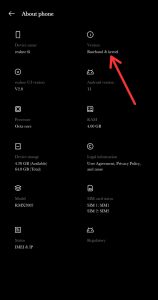
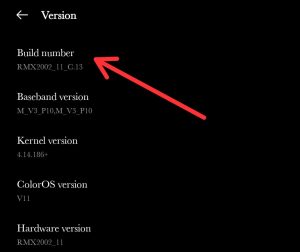
- First, open the Settings app on your phone.
- On settings, tap on About Phone.
- In the About phone section, tap on the Versions.
- On the version page, Repeatedly tap on Build Number seven times.
- After clicking on build no, the Developer option will turn on.
- (If your phone is protected by a password then you have to put the password to unlock the developer option.)
After doing these steps you gave to go to the developer options, to go to the developer options, follow these steps:
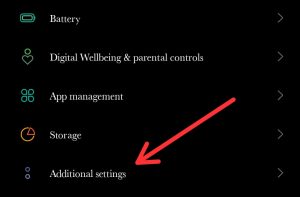
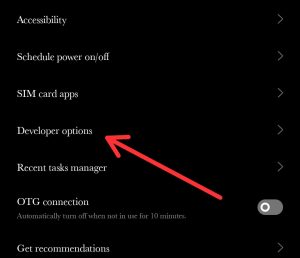
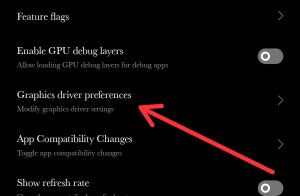

- On settings, go to the Additional Settings.
- Scroll down and you can see the developer option, tap on Developer Options.
- In Developer Options, tap on Graphics Driver Preferences.
- Tap on the application in which you want to change the driver settings (Mostly Games).
- Change the options default to System Graphics Driver.
2. Performance Mode:
Every Realme smartphone has some battery modes, and each and every battery mode has different works, which can increase and decrease the performance of the smartphone, well you just have o change it. To change the battery mode follow these steps:
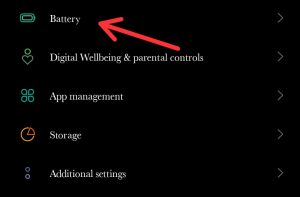
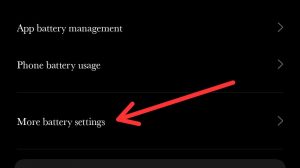
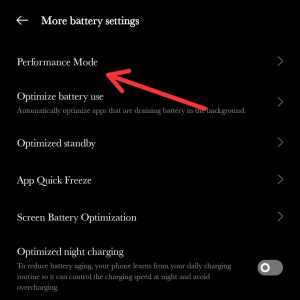
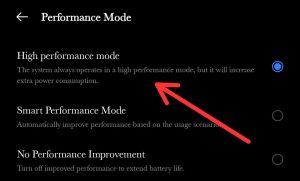
- Open Settings on your phone.
- In the settings, tap on the battery option.
- On the battery option page, tap on more battery settings.
- On the more battery settings page, tap on Performance mode.
- Select High-Performance mode.
NOTE: That mode can affect the battery life, the battery will drain faster and you can see your phone got a little warm.
We will recommend you to use this mode only when you are playing the game, after that turn off this mode. Which is better for the health of your phone.
3. Gaming mode:
In all Realme devices, we can see a separate app for gamers, which means gaming mode, and the name of that app is Game Space. This app can help you to increase performance for gaming. This app is specially designed for gamers.
You just have to change a little setting in this app, to change the setting follow these steps:
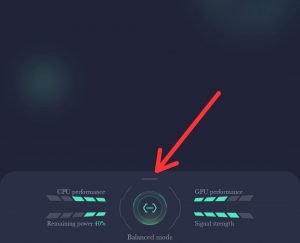
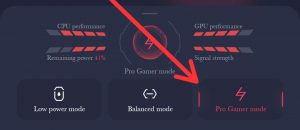
- Open the Game Space app on your Realme Phone.
- On the Game Space app, we can see a balanced mode on the middle-bottom side of the phone, tap on this.
- After tapping this we can see balanced mode is chosen.
- Change the Balanced mode to Pro Gaming Mode
This mode will optimize the CPU and GPU while gaming.
NOTE: We recommend you turn it on while playing games, after that please change the setting
4. Update all the apps:
We all know that Relame UI 2.0 is based on Android 11, the old version of apps will lead to laggy performance. So you just have to update all the apps.
You just have to update all the system and third-party apps. Go to the play store and update all the apps. Some users are afraid to update the apps due to storage issues.
Then please use an external micro SD card and transfer all the files to the SD card and update all the apps.
5. Uninstall unnecessary apps:
This is the major problem of so many users which leads to a lagging issue, we install some such apps which we install only to use once, and after that, there is no work of that app.
So, if you also have some unnecessary apps on your device that please identify them and uninstall them. Those apps are really junk for your device.
6. Free up your phone memory:
As per Realme India, you should free up your phone’s space up to 40 percent to 60 percent. The more you keep your phone’s storage free, the better your phone will perform.
7. Clear cache and data:
We know that little things can make a big difference, that formula is applicable in phones performance also. All the apps create some extra files which takes so much unnecessary space, and due to lack of storage, it leads to lagging issues. So you just have to clear the cache file of some apps. To clear the cache follow these steps:
- Press and hold the particular apps which you want to clear the data.
- After tapping and holding the camera app, tap on the app info.
- On the app info page tap on storage usage.
- In the storage usage section, tap on the clear cache.
8. Move Large files to SD card:
Some of the files are very important for our device but it takes too much storage, which again leads to lagging and heating as well. So transfer those files to an SD card and keep your internal storage free.
9. Factory Data Reset:
If you are still facing problems after doing all those methods, then please Reset your phone, but before resetting the phone, you should back up your all data and then reset the phone.
ALSO READ: Realme UI 2.0,
Final Verdict:
So, these are some methods how to Fix the Realme UI 2.0 Lagging Issue. If you are still using the beta version of the Realme UI 2.0 then you should install the stable version of that, and if still, it doesn’t work, then please visit your nearest Realme service center.
If you have any feedback, queries, or suggestions then share them in the comment box. Share this on social media with your friends who really need this.


