How To Fix Realme X7 Max 5G Network Issue
If you are Realme X7 5G user and you are facing a network issue on your phone, then you are on the right page. Today in this article we are going to share how to fix Realme X7 Max 5G network issue. So, take a cup of tea and keep reading.
Last year in May 2021 Realme launched another member of the X series which is the Realme X7 series. And Realme X7 Max 5G is one of the members and the top variant of this series. This smartphone is the best phone among them all.
First, we will discuss the types of network issues that users are having, and most probably you also facing one or more of them. And then we will discuss how to fix them all in an easy and effective way.
ALSO READ: How to Fix Realme X7 Max Battery Draining issue (15+ Methods)
Table of Contents
Problems:
1. Network Not Coming:
This issue is most common and most users have complained about this issue. In this issue, you can see that the network is showing full but the quality is not good. That means whenever you make a call, the voice gets broken and not clear.
So, stay tuned and keep reading and you get your solution easily.
2. Network Not Showing:
This is also a big issue which is also complained about by the users. No network at all even if you are in a good network area, the network slot looks completely empty.
After this, you can not only make any call but you can not use your mobile data also.
3. Internet Not Working:
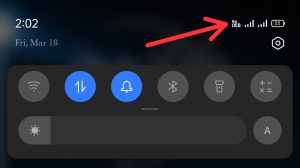
In this issue, you are getting all the network properly but when you enable your phone’s data connection, the internet is not working even also the internet logo is also not showing.
Maybe there could be a phone problem, and it needs to be fixed. So, to fix this issue keep reading and you will get your solution.
4. Network Issue After Update:
So, basically, this is the new issue with this phone. After the January update, many users are facing this network issue. So, don’t worry and follow all the methods given below and you will get easy solutions.
So, these are some common issues that users are facing, not let’s see how to fix the Realme X7 Max 5G Network issue.
ALSO READ: How To Fix Realme X7 Max Heating Issue
Solutions:
1. Restart the Phone:
This is the very first thing that you should do when this type of issue happens is restart. This is the most common and effective way to fix the issue. Just restart the phone and wait for some seconds. And see whether the issue has been fixed or not.
But, this is a temporary solution, it can fix the issue for some time but maybe.
2. Airplane Mode:

You can also fix network issues with airplane mode. Just turn on airplane mode and wait for half a minute and then turn it off. And then this issue might get fixed.
Airplane mode repair all the network settings in your phone. And when you restart the airplane mode in your phone all the network settings of your phone get restarted. So, If there’s a glitch in your phone, it’ll be fixed.
To restart the Airplane mode, follow these steps:
- Open Settings app
- Tap on Connection and Sharing
- On the connection and sharing page, tap on Airplane Mode
- Turn the Airplane mode ON (wait for some seconds)
- And then turn it off
The second method to restart Airplane mode:
- Scroll the notification bar down
- Tap on the Airplane Mode to turn it on
- And then, wait for a few seconds
- And then again turn it off
ALSO READ: How To Fix Samsung Galaxy S21 FE 5G Network Issue
3. SIM card settings:
If you still having the problem then you should restart the SIM card settings. Restarting the SIM card setting also fix some error in SIM cards and can fix the issue. It reset the network data totally.
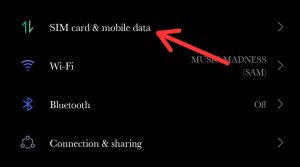
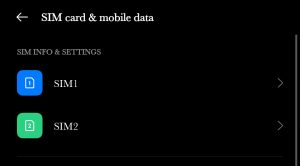
To restart the SIM settings, follow these steps:
- Open the Settings app on your phone
- In the settings app, tap on SIM card and mobile data
- On that page select the SIM card which you want to restart
- Disable the particular option
- Wait for a couple of seconds and then enable it
- Repeat these steps for the second SIM also.
This method may help you to get rid of it.
4. Reset Network Setting:
Due to heavy fluctuation of network and heavy usage and using another connection option like WIFI this issue is happening. So, you just have to restart the network settings, when you restart the network settings all the settings get refreshed and go to default mode. And you can fix this issue.
To reset the network settings, follow these steps:
- Open the Settings app on your phone
- Tap on connection and sharing
- Then, tap on Reset WIFI, mobile data, and Bluetooth option
- Then, tap on Reset
- Tap on OK
This method could help you and you can get rid of this issue. If you don’t then follow the next method.
5. Re-install / change SIM Card:
All the previous methods are very effective and useful but, if the previous methods don’t in your phone, then you should do another thing and that it SIM card reinstalling. That means you have to reinsert the SIM card.
Just remove your SIM card from your phone and clean all the dust from the SIM card and the SIM slot through a cotton cloth, and then reinstall the SIM card. And wait for a few seconds and see if the issue has been fixed or not.
The second option is you can check the issue caused by changing the SIM card. What you have to do is replace the current SIM card with another new SIM card or bring it from another phone and check if the issue gets fixed or not. If you getting propper network after the replacement of a SIM card, then definitely you have a problem with your SIM card. If not then follow the next method.
6. Restart WIFI and Router:
Some users are facing an issue with their WIFI. So you have to find out where the problem has started if there is any problem with the WIFI router or is your phone making any issue. You face poor WIFI connection, sometimes it happens due to a router or sometimes due to your smartphone.
If you are facing the same network or WIFI issue with your Realme X7 Max 5G, then you should restart the WIFI. Just turn off the router and wait for a few minutes and then turn it on. And then connect again.
Another thing you can do is reconnection to the WIFI with the same network. It will reset the connection and will clear all the previous cache of your WIFI connection.
To reconnect to the network you have to do these steps:
- Open the Settings app on your phone
- In the settings app, tap on WIFI
- Turn on the WIFI and press and hold that network which you want to forget
- Tap on forget the network
- Then, tap on the research network
- Tap on that same network to re-connect
- Set the password and then re-connect it
7. Software Update:
Sometimes, unknowingly we receive some bugs and viruses in our phone and those viruses and bugs take over some systems and it leads to network issues. And we can not even detect them. But, there is a solution that can help to remove them, and that is a software update.
If your phone is not updated to the latest version of Realme OS or the latest security patch update, then please update quickly. But if your phone is updated and you still having the problem, then wait for the next update.
Many users are facing many problems in their Realme X7 Max 5G after January and February security patch updates and Realme OS also. But, they resolved their problem with the latest security patch update.
So, if your phone is fully updated with the latest version then wait for the next update. If your phone is not updated, then please update it with the new security patch.
To check for the update and to update the Realme X7 Max 5G, follow these steps:
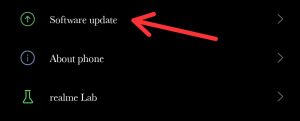

- Open the Settings app on your phone
- Now, tap on the About phone
- Then, tap on Software Update
- check for update
- If there is any update then download and update it
- Wait for your next update if you have upgraded your system to the latest version.
8. Reset Phone:
If you have done all the things and applied all methods to fix network issues in Realme X7 Max 5G, but could not fix them, then you have only one option left. And that is Factory Data Reset. But before restarting keep all the important data and files in the backup. And then reset the phone.
Resetting the phone can help you to fix all the errors and can remove bugs, viruses, and malware.
Verdict:
So, here we shared How To Fix Realme X7 Max 5G Network Issue, If you are still having the same issue then you should go to your nearest Realme service center. Although this phone is totally worth the money and fully justified. And if you want to read more about Realme X7 Max 5G then click here.
If you have any feedback, queries, or suggestions then share them in the comment box. Share this on social media with your friends who really need this.


