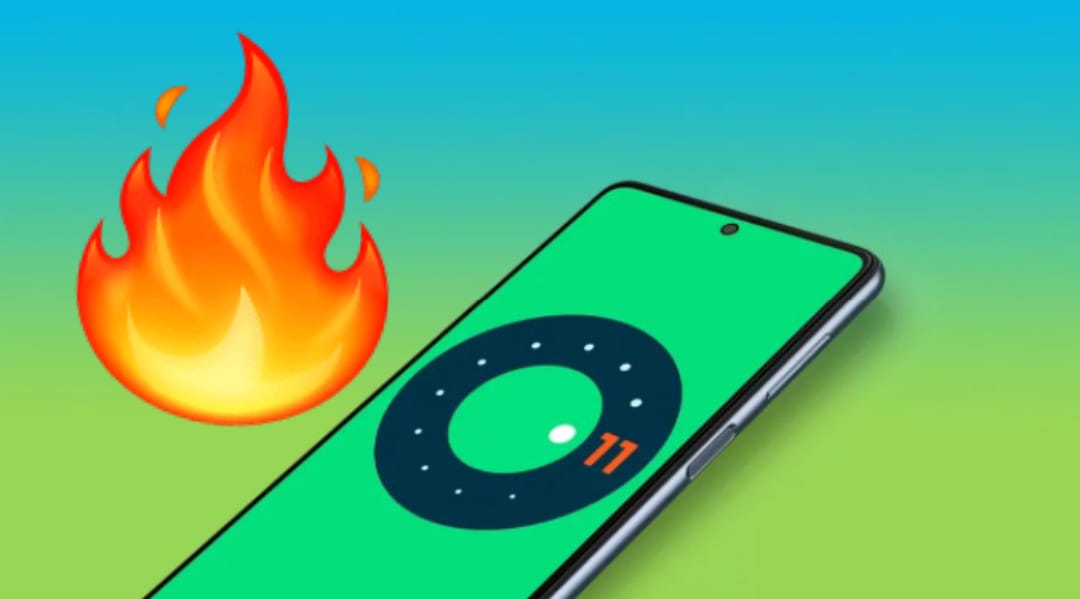How to Turn Off Offline Mode on Spotify App (With Steps)
Usually, we use online music or audio streaming platform like Spotify to listen online. But, in this today’s busy world, users don’t want to lose time and also internet data too. Yes, it may sound funny but it’s true.
Here People use the offline mode of this app by downloading some audio and music to their device. With this feature, you can listen to the stuff you downloaded while traveling. And in those places where internet connection is not good.
Offline mode is the best and most premium feature of Spotify. And this is the best pro side of this app or this platform. But, everything has its own negative sides also, it also has some cons side too.
Sometimes Spotify shows or pushes the notification that you are not offline or “Spotify is currently set to offline.”
So, if you are also facing the same issue, then don’t worry. Because today in this article I am going to show you how to turn off offline mode on Spotify App. And go back online and stream like before.
ALSO READ: How to Fix Reddit 504 Gateway Timeout Error in Chrome
Table of Contents
But, first, we have to identify why Spotify is offline when you are connected to the Internet, or why it’s saying that I am offline.
So, whenever after a while you go to Spofity to stream online stuff, it shows that Spofity is currently set to offline. basically, it means you are offline and can not stream anything online.
It happens because, if you don’t go online for a long time, you might lose your offline content. The recommended period is 30-40 days to go back online.
And resulting Spotify shows you and gives you a false notification that you are offline, even when you have connected your device with WIFI or mobile data. So, that you don’t lose your downloaded content.
So, what to do now? Don’t worry now I am going to share easy ways to turn off offline mode on Spotify. I am going to share the guide with every kind of user. Like if you have an Android, PC, or any Apple device like iPhone or iMac.
Let’s Start with Android. How to turn off Offline Mode on Spotify App
On Android Device:

To turn off offline mode on the Spotify app on Android,
- Open Spotify App on your Android Phone or Android Tab
- Then, log in to your Spotify account, if you haven’t yet
- Now, tap on Home Option in the bottom left corner
- On the Home page, tap on the Setting icon in the top right corner
- Then, on the Settings page, Scroll down and turn off Offline mode by totaling the bar
ALSO READ: How to Fix Google Assistant Keeps Popping Up on Android
On iPhone (IOS):
- Open Spotify App on your iPhone or iPad
- Now, log in to your Spotify account, if you haven’t yet
- Then, tap on Home Option in the bottom left corner
- On the Home page, tap on the Setting icon in the top right corner
- On that page, tap on the playback option
- Now, swipe left the toggle button to turn off offline mode.
- Done.
So, this is how you can turn off offline mode on the Spotify app on Android.
On Mac Device:
- Open Spotify on your iMac or MacBook
- Now, log in to your Spotify account on your Mac, if you haven’t yet
- Now, go Spotify option which shown in the menu bar on the top left side
- Then, select the Offline Mode option on it and uncheck it
- Done.
On Windows:
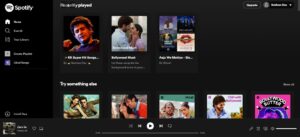
- Open the Spotify app on your Windows desktop or laptop
- Again, if you are not logged in yet, then please log in first with your premium Spotify account
- You can see the three horizontal dots in the top left corner, click on that
- Then, move the cursor on the file option
- And now click on Offline Mode
- Done.
So, this is how you can turn off offline mode on the Spotify app on Windows.
ALSO READ: How to Fix MacBook Pro M1 Overheating Issue
Well, these are some methods and some easy steps to turn off offline mode on the Spotify app on various devices and OS. And after applying their methods you will not get to see the message that Spotify is currently set to offline.
And you can easily enjoy your online content on Spotify App.
If you have any feedback or suggestions then share them in the comment box. Share this on social media with your friends who really need this.