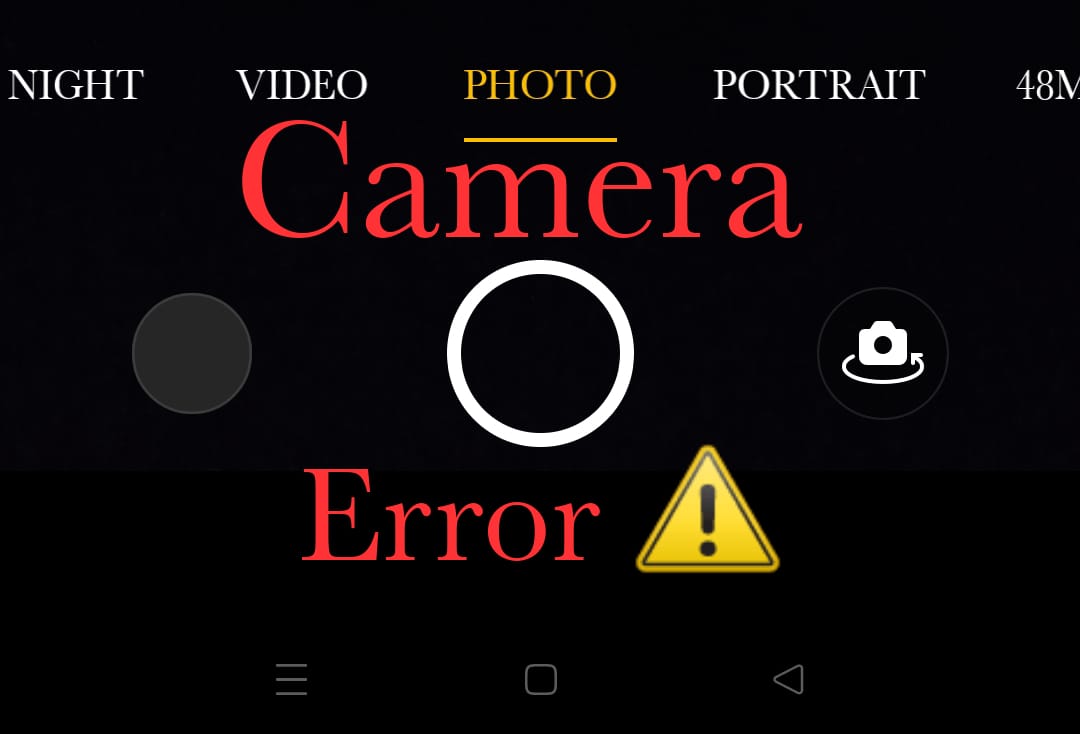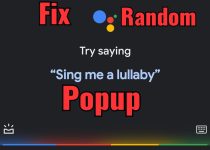How To Fix Fingerprint Scanner in Any Android Smartphone
If you are an Android user and you are facing any kind of fingerprint scanner issue or if your fingerprint is not working, then you have landed on the right page. In this article, we are going to share how to fix the fingerprint scanner issue in your android smartphone. We will also share some causes that lead to fingerprint issues, we will get to know that is there any fault in your smartphone and if your phone is not doing smartly or if you are making some mistakes somewhere!
If you are an android user, doesn’t matter which smartphone brand you have and currently using. And most probably you are reading this article on that android smartphone. And every smartphone has a security system for locking and unlocking your device. The fingerprint scanner is the best and leading way across all of those security systems out there to secure your phone.
ALSO READ: How To Fix Fingerprint Scanner Issue in Oneplus 9 Pro
Table of Contents
Types of Fingerprints:
The fingerprint scanner is the leading security feature among all security features. There are 3 types of fingerprint scanner features in the market, and they are-
1. Rear Mounted fingerprint scanner:
Basically, this type of fingerprint scanner is mounted on the rear side of the phone. But, the rear mount type is getting old now. Some entry-level smartphones are coming with this type. You can add multiple fingers in this type.
2. Side Mounted Fingerprint scanner:
The second type is a rear-mounted fingerprint scanner. This type of fingerprint scanner is very new in the smartphone market. Basically, this type of fingerprint is mounted on the power button. So, when you press the power button it will automatically unlock the phone. This is also a very fast scanner, and the speed and security depend on brand to brand.
3. In-display fingerprint scanner:
If you have a Super AMOLED display phone, then probably it has an in-display fingerprint scanner. Only AMOLED displays are capable to have an in-display fingerprint scanner. This type of fingerprint scanner is quite more expensive than others. And it’s also a fast method, not as fast as rear mount and side-mounted scanners but it can unlock your phone quickly.
So, these are three types of fingerprint scanners in android devices that are commonly used. Now discuss some common and irritating scenarios of the fingerprint issue in every android smartphone. So, commonly there are two scenarios of fingerprint issues that have been complained about by many users.
Types of Fingerprint issues:
1. Phone not Unlocking through Fingerprint Scanner:
Sometimes, when you try to unlock your device with the fingerprint scanner, it’s denied. And after 3 rejections it shows your fingerprint unlock can’t be used not, so try again later.
Then you have only 2 options remaining, wait for 30 seconds or unlock with a pin or password.
2. Fingerprint not working while UPI transaction:
Every UPI app needs a fingerprint to do the transaction successfully and safely. But, sometimes when you open any UPI app for transactions and then when you jump to the next step, it needs a fingerprint. But, unfortunately, the fingerprint scanner does not scan your finger. So, what would you do?
It could happen for many reasons-
- The fingerprint is not added properly in that particular UPI app. Make sure that the fingerprint option is enabled in that particular app.
- Another case is, that your phone is not protected by the fingerprint scanner. If it doesn’t then, then set your finger first to the UPI app.
- And the worse case is a bad network connection. Choose the best WIFI broadband and best SIM company as per your location. It would help.
Now, let’s see some methods, how to fix fingerprint scanner issues in any android smartphone, with some easy steps-
Solutions:
1. Clean the Phone’s screen:
If you have a phone with an AMOLED display, and if you are having a fingerprint scanning issue or error. If you have not cleaned the screen of the phone, then the issue is obvious. And might face the problem.
So, if you haven’t cleaned your phone screen for a long time, then please clean it up with a cotton cloth or soft cloth. You can use the liquid cleaner spray which is specially made for phones and it doesn’t harm the screen of your phone. This method will help you.
2. Check if the fingerprint scanner is clean:
If you have a phone with an LED display, then either that phone has a side-mounted fingerprint scanner or a rear-mounted fingerprint scanner. And they are really faster than an in-display fingerprint scanner.
So, if you have not cleaned your fingerprint scanner for a long time, then this could be the reason for the fingerprint issue. So, please clean the fingerprint scanner first.
3. Clean your finger/thump:
If you try to unlock the phone with your dirty, oily, or sweaty hand, then it will never unlock. It doesn’t matter how expensive or cheap a phone you have.
So, please clean your thumb and finger before using the fingerprint scanner, and then it may fix your problem.
4. Reset/Rescan Fingerprint scanner:
Occasionally, our fingerprint on the phone gets disabled or deleted for a variety of reasons. So, you just have to keep changing your fingerprint on your phone in a few months. And always remember while registering the finger or thumb, don’t press too hard.
To reset the fingerprint, follow these steps-
- Go to the settings app
- In the settings app, tap on security and lock screen
- Then, tap on fingerprint Unlock
- Types of unlocking methods will appear, select one
- Tap on the delete option for all the fingerprints and remove
- Tap on yes and remove to confirm.
To re-enroll the finger, follow these steps-
- First Clean your oily, dirty, and sweaty finger/thumb and dirty screen
- Then, tap on Add Fingerprint. Select the password option (PIN, Password, or pattern)
- Then select Fingerprint again, to re-enroll the fingerprint
- And then register your finger or thumb.
5. Remove Unnacessory Registered fingers:
Having more registered fingers can also lead to this issue. Sometimes, we register more than 2-3 fingers of our own or another person’s. So, that leads to the fingerprint scanner.
So, if you have more fingers in the fingerprint scanner, then please remove them. And this can solve your problem.
6. Restart the phone:
If the methods given above don’t work, then you should restart the phone once. Restarting your phone removes all current bugs and refreshes the phone.
So, restart the phone and wait for some time, and then it could fix your problem.
7. Software Update:
Software updates can fix the fingerprint issue of your device. Sometimes, our phone receives some bugs, and viruses and those viruses remove some files from our phone.
So, you just have to update your phone to the latest software or the latest security patch.
- Go to the settings app
- Then, tap on the software update. ( Location of software update options are in different locations on different phones).
- If there is any update, then download the update and update the software to the latest version.
- If there is nothing, then wait for the next update.
- This method would work.
8. Reset the Phone:
If you have done all these things which we have given above including the software update, and still you having the same problem. Then, you have only one option left, and that is factory data reset.
Be sure that backups of all your important files, data, and documents have been created before resetting. If you haven’t backup then please backup all the important files first and then reset the phone.
Verdict:
So, here we have shared how to fix the fingerprint scanner issue in any android smartphone. And those all methods are very effective and easy. But, If you still have the same issue, then you should go to the nearest service center of the smartphone brand which you are currently using.
If you have any feedback, queries, or suggestions then share them in the comment box. Share this on social media with your friends who really need this.