How to Fix Samsung Galaxy A52 Battery Draining Issue (15+ Methods)
If you recently bought a Samsung Galaxy A52 or you had this phone for a long, then you might be facing the battery draining issue. If you are facing that, then you have landed on the right page. Today, in this article we are going to share How to Fix the Samsung Galaxy A52 Battery Draining Issue.
Battery draining issue is a very common issue in every smartphone, and you can easily fix them with some simple methods. And we will share also some easy and effective methods.
But, before sharing methods, let’s see what are the causes which lead to battery draining issues. After that, we will see How to Fix the Samsung Galaxy A52 Battery Draining Issue.
Table of Contents
Why is my battery draining so fast Samsung Galaxy A52?
Reasons:
1. Multitasking
2. Heavy Usage
3. Playing Games while charging
4. Third-Party Apps
5. Unusual Apps
6. Software
7. Battery-Consuming Apps
8. Battery Saver Apps
9. Charging Cycle
10. Brightness
ALSO READ: How to Fix Samsung Galaxy A52 Network Issue (10+ Methods)
Solutions:
1. Restart the phone:
This is the very first and basic thing that you have to do is restart. Restarting is a very easy and effective way to fix these types of problems.
Just restart your phone when you realize that your phone is consuming more battery and power. Restarting can fix the recent issues and bugs. And your phone will run faster than before.
You should restart your phone once a day. It can fix many things on your phone.
2. GPS / Location:
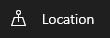
If you don’t know location service can also lead to battery draining issues in your phone. We use many apps on our phone, but some app needs a location to access and to give you a better result.
But, after using the location we forget to disable the location service. And that consciously runs in the background, and that drains the battery.
So, please be aware of this and try to disable the location service, and then see if the problem gets fixed or not.
3. Don’t Play Games while charging:

If you are a heavy gamer and play games while charging also then this might be the problem. Although this phone comes with a 4500 mAh battery and this battery is good, if you playing games while charging then it could be a problem.
Continue plugged-in to the charger can also damage the battery of your phone. So, please reduce your plugged-in time, and please don’t do any tasks while charging.
4. Heavy Usage of Phone:
Heavy usage can also lead to battery draining issues in your phone. If you are using your phone all day then the battery will drain very fast and it also affects your battery life.
So, please restrict yourself from using the phone heavily.
5. Don’t use Battery saving Apps:
Battery savers or battery-saving apps actually drain your battery very fast, rather they save them. They claim they are saving the battery but, they actually draining the battery even faster than it naturally gets drained.
If you are using battery-saving apps on your phone to save battery, then it can also drain your battery. Even battery saver apps are draining the battery more, rather than saving the battery.
The battery-saving apps always run in the background and they consume battery more. So, please don’t use battery-saving apps on your phone. They are extremely harmful.
Even some battery-saving apps can harm your phone and it takes you to security concerns. Some battery-saving apps bring viruses with them. So, please don’t use them.
6. Use Power-saving Mode:
Rather than using the battery-saving apps, you can use the battery-saver mode that is given on the phone. Every smartphone has its battery saver to protect your battery.
But, there is something to keep in your mind, always using battery saver apps is also harmful to the battery life of your phone. don’t use it consistently.
Use it when you are traveling to another place and don’t have any charging point to recharge your phone. And use it when the battery percentage is less than 20-25 percent.
This combination can help you to save more battery.
To enable battery saver in your Samsung Galaxy A52, follow these steps:
- Open Setting on your phone
- Tap on Battery and Device care
- On that page, tap on the Battery
- Tap on power-saving mode and turn it on.
7. Remove Power Consuming Apps:
There are many apps on our phones which are taking power in the background or taking more power while using them, and we couldn’t even recognize them.
And some of them are not that useful for you and your phone, so please remove them and see if the backup is increasing.
8. Screen Brightness:
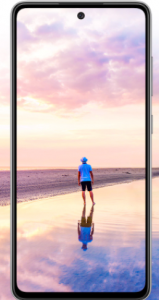
Because of the AMOLED screen, this phone is initially brighter than other displays. And we all know that Samsung is mostly known for better displays. And the brightness level is also high on this phone.
Not in this phone but in every phone high brightness consumes more battery. So, please try to keep your phone at low brightness and increase it when needed.
To toggle the brightness level, follow these steps:
- Open the settings on your phone
- Tap on Display
- In-display page, you can see the brightness bar to adjust the brightness.
- And then adjust.
- You can also toggle it with the notification bar.
9. Screen Timeout:
Screen timeout is also a factor in battery consumption. High screen timeout can lead to battery draining issues. If your phone is also in the high screen timeout mode, then change it.
To change the screen timeout follow these steps:
Open the settings on your phone
Tap on Display
Tap on Screen Timeout
Select the minimum idol screen timeout.
10. Don’t Multitask:
If you are using apps in multitasking or split-screen, then it also leads to battery draining issues. Using multiple apps at the same time can drain your battery very fast.
So, please don’t multitask.
11. Close RAM using Apps:
We use apps at the very same time nowadays, and we forget to close them. And those apps keep running in the background and taking more battery.
So, please don’t do this, always close all apps after using them. Either this not only affects your battery but can lead to heating and lagging issues in your phone.
12. Background Power Consuming Apps:
We use many apps on our phones, some apps are very power and battery optimized but some are not. And they consume heavy batteries in the background.
And you can not even remove them, because they are very useful. But, you can do one thing with them, you can turn off their background running process.
13. Turn off Useless Notification:
We receive many notifications on our phones; some are useful and others are not. Having more notifications can also lead to battery draining issues.
To turn off notifications of the app, follow these steps:
Tap and hold on the app which you want to disable the notification
Tap on the App info
Then, tap on Notification
Then, tap on Show Notification
Turn it off
14. Download Apps from Playstore:
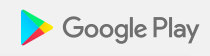
If you have any app which is not been downloaded from the play store, then please remove them. Using that kind of app can also lead to battery draining issues.
If any app is not available in the Google Play store, then most probably that app is not secure and not good. Downloading apps from other sites or stores can give you many types of viruses and create many problems on your phone.
So, please download apps from the Google Play store. And if you could not find that app, then there are many alternatives available there. You can use them.
15. Always-On display:
Every AMOLED screen has an always-on display, and those also consume more battery. So, please don’t use the always-on display.
16. Dark Mode:
These days, every smartphone comes with dark mode, and dark mode can help your phone to save more battery in your phone. It doesn’t consume more light to give results.
To use dark mode, follow these steps:
Open settings
Tap on Display
Then, tap on Dark mode
Enable it
17. Software Update:
If you still having a battery draining issue with your phone, then don’t worry software updates can fix the Samsung Galaxy A52 battery draining issue. Because of some reason, some settings of your phone get turned off or changed.
Because of that, your phone receives some viruses and you could not even recognize them. So, the software updates can fix them.
To update the software or check for the update, follow these steps:
- But before doing an update make sure that your phone should have more than 40 percent charge,
- Your phone should have a 2X storage space than the updated size and
- Should your phone be connected to the WIFI or mobile?
After doing all these things, follow these steps:
- Open the settings on your phone
- Scroll all the way down and tap on Software Update
- If your phone is updated then, they will not show any update and wait for the next update
- But if your phone is showing for an update then click the download button and install the update file.
- Then, after downloading the update file, tap on the Update
- And this method may fix the battery draining issue.
18. Factory Data Reset:
If you have done all the methods which we have given above and you still have the same problem, then you have only one option left. And that is Factory Data Reset.
This method can also fix the problem. But, before resetting, ensure that your all-important data, files, and documents have been kept in the backup. If you haven’t backup then please backup all the important files and then reset the phone.
To reset the phone in factory data reset, follow these steps:
Open the Settings app on your phone
Then, tap on Additional Settings
On the Additional Settings page, scroll down and tap on Backup and reset
Enable the back of my data and the Automatic Restore option
Then Tap on Erase all data (factory reset).
It can Fix the Samsung Galaxy A52 Battery Draining Issue.
ALSO READ: How to Fix Samsung Galaxy A52 Bluetooth issue (8+ Methods)
Verdict:
So, these are some methods to Fix the Samsung Galaxy A52 Battery Draining Issue, and if you are still having the same problem, then you should go to your nearest Samsung service center. These are some common issues and they could be fixed by some easy method which I have given above and you can fix it easily. And if you want to read more about Samsung Galaxy A52 then click here.
If you have any feedback, queries, or suggestions then share them in the comment box. Share this on social media with your friends who really need this.


