If you have any feedback or suggestions then share them in the comment box. Share this on social media with your friends who really need this.
How to Fix Oneplus Nord CE 5G Heating Issue (10+ Methods)
You are using Oneplus Nord CE 5G for a very long time and facing a heating issue, right! And you want to fix this issue? Then you have landed on the right page. Today in this article we are going to share How to fix Oneplus Nord CE 5G heating issue.
Many Oneplus Norf CE 5G users have complained about the heating issue in their phones, so please read it carefully.
But, before getting into the solutions, let’s find out what are the reasons that lead to the heating or overheating issue in your Oneplus Nord 2 CE. And then we will see How to fix Oneplus Nord CE 5G heating issue.
ALSO READ: How to Fix Oneplus Nord 2 5G Lagging Issue
Table of Contents
Reasons:
1. OS
2. Hot Environment
3. Always Plugged into the Charger
4. Playing Games while charging
5. Playing Games for a long time
6. Heavy Brightness
7. Background running Apps
8. Network Fluctuation
9. Overusing of Phone
10. Using Phone in Sunlight
11. Bad Network Connection
12. Display Settings
So, these are some reasons which lead to overheating/heating issues in your Oneplus Nord CE 5G. Now, let’s see how to fix the Oneplus Nord CE heating issue. Or how to fix Oneplus Nord CE 5G overheating issue.
Solutions:
How do I fix Oneplus Nord CE 5G heating issue?
1. Restarting phone:
When this type of issue happens, the very first thing you have to do is restart the phone. Just restart the phone and wait for a couple of seconds and then you can see that your phone has cool down.
When you restart the phone, some of the unwanted files which are created by the phone get deleted. And all the background running programs get stopped. And try to start it in safe mode.
This will help you to fix Oneplus Nord CE 5G heating issue. But this is a temporary solution, read the following methods to fix it permanently.
2. Don’t Play Games for a long time:
Playing games for a long time also leads to heating issues in your phone. Not only in this phone but in every smartphone. So, if you are also a heavy gamer then this could be the reason.
In this phone, we can see Qualcomm Snapdragon 750G, and this is a good processor. Although, on paper in some cases it defeats the Snapdragon 765G.
And you can play high graphics games like PUBG mobile, COD mobile, and free-fire in high graphics settings. But, it doesn’t matter how powerful your processor is. Your phone will get heated up if you play games for a long time.
So, please don’t play games for a long time. And it will fix Oneplus Nord CE 5G heating issue.
3. Don’t play Games While Charging:
If you are the kind of user who plays games while charging, this is very dangerous for your phone. And this is also a very big reason for the heating issues in your phone.
because when you play the game while charging, it’s drawing power as well as using the power at the same time. So, due to continuous power consumption, your phone gets overheated.
So, you just have to do a simple thing. Either you charge your phone first or play the game. But, don’t do both things at the same time. And it will help you to fix Oneplus Nord CE 5G heating issue.
4. Overusing:
Overusing the phone also leads to heating issues in your phone. It can overheat your Oneplus Nord CE 5G. Overusing of phone not only lead to heating issue in your phone but also drains the battery of your phone.
So, if you are using your phone for a long time, then please restrict yourself from using the phone for a long.
5. Location:
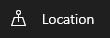
The location also leads to heating issues in your phone. Sometimes, when you download any app, some of them require location service to do further setup or tasks. And to provide you with an easy and better experience.
But, after that, we forget to disable the location service and it keeps running in the background. And because continuous searching for location leads to heating issue in your phone.
Apps like food delivery apps, Cab apps, shopping apps, Google Maps, matrimonial and more. So, these apps are required location to do the next task. So, please turn off the location service after using it.
And turn it on when needed and that will help you to fix Oneplus Nord CE 5G heating issue.
ALSO READ: How to Fix Oneplus Nord 2 5G Heating Issue (10+ Methods)
6. Stop Permissions:
Well, most of the apps which we are using on our phones are taking permission and most of the apps are permission for no reason. They are taking permission unwantedly. And because of this our phones get overheated.
Many apps need all the permissions like location, camera, storage, mic, and more. And there are many apps out there, which collect data secretly. Without our permission.
So, it not only causes a heating issue but also hits on our privacy and security. So, please stop giving them all the permission. Only give permissions to those apps which are trusted and safe and even that also doesn’t give unnecessary permission.
7. Useless Notifications:
We receive a lot of notifications in a day, some are important and legit but some are very unnecessary and unwanted.
Notifications like Matrimonials, app updates, food and cloth discount, product sale, and all. And because of these notifications, our phones get overheated.
So, we have to stop this and we need to. So, please stop all the notifications on our phones. To stop all the notifications, follow these steps:
- Tap and hold on that app which you want to turn off the notification
- Then, tap on App info
- Then, tap on Manage Notifications
- And then disable the allow notification option
- Done.
8. Culprit Apps:
There are some apps on our phones which are the main culprit for the heating issue. They create different types of threats on our phones. And leads to heating issues on our phones.
Like, some apps consume lots of power in the background, some are not well optimized and they create problems on our phones. And many of them take unnecessary permission.
But, for some apps, locations and other permissions are not needed, so please turn them off. And delete such kinds of apps that are not good for your phone. And that will help you to fix Oneplus Nord CE 5G heating issue.
9. Background Running Apps:
background running apps are also a reason for the heating issues in your phone. Some apps on our phones continue consuming RAM, storage, and data. And because of this, your phone leads to heating issues.
So, you need to stop the background data of some apps which are taking data in the background. So, to turn off background data, follow these steps:
- First, stop and clear all the open apps which are opened in the recent tab to make some extra space in RAM
- Then, tap and hold on to the applications you want to stop
- Now, tap on Data usage details
- Now, disable and background data
- Done.
10. Remove Unusual Apps:
We install different kinds of apps on our phones, and some apps we download to use once. And after using that app, we forget to delete that app. And that app keeps running into the background.
Those app creates many problems in our phone and takes unnecessary storage, RAM and data. And that leads to heating issues in our phones.
So, because of that our phones started behaving wrong and not well. Well, you just have to remove those apps from your phone. So, please delete them and that can help you to fix Oneplus Nord CE 5G heating issue.
11. Download Apps from PlayStore:
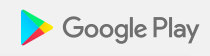
If you have any app on your phone which is not downloaded from the Google Play Store, and you downloaded that app from another non-secure site or app store. Then delete that app right now. Because that app is also a reason for the heating issues.
Because if any app is not available in the play store, then it is most probable that, that app could not clear the security check and privacy criteria of Google.
So, please if you have such kind of app, then remove them. And if that app is really important for your phone and you, then you can download the alternative of that app in the Google play store.
12. Hot Environment:
If you are exposing your phone or letting your phone into the hot environment, then this can leads to a heating issue in your Oneplus Nord CE 5G. So, please don’t use it in a hot environment and under heavy sunlight.
13. Bluetooth and Hotspot:
Bluetooth and hotspot are also a reason for the heating issue in your phone. If you have noticed that whenever you turn on the hotspot or Bluetooth your phone starts overheating automatically.
Not only overheats but also drains the battery. And if your hotspot is not protected by a password, then any random device will also connect to your device. And can consume your all data.
- So, turn it off either another device will consume all your mobile data.
- Always protect your hotspot with a password.
- And last don’t use it all the time.
14. Update all Apps:
If you have an app on your phone that hasn’t been updated for a long time, then this could also be a reason for the heating issue.
The old version apps are not optimized with the new android UI version and they can not sync with the new one. So, please update your apps first and you can fix the heating issue with this method.
To update apps, follow these steps:
- Open the Google Play Store on your smartphone
- Tap on the profile icon (Right upper side corner)
- Now, tap on Manage apps and device
- On the manage apps and device page, tap on the Update available option
- Then, select the app which you want to update
- And then update the app
- And done.
This method can fix Oneplus Nord CE 5G heating issue.
15. Software Update:
Using an old Andriod or security version can also lead to heating issues in your Oneplus Nord CE 5G. If you are still using the old version and having a heating issue, then don’t worry. Software issues can fix your problem.
Because of some reasons some settings or some features may be turned off or changed in your phone. Because of that, your phone receives some viruses and you could not even recognize them. So, the software updates can fix them.
To update the software or check for the update, follow these steps:
- But before doing an update make sure that your phone should have more than 40 percent charge,
- Your phone should have a 2X or more than 2X storage the size of the update and
- Should your phone must be connected to the WIFI or mobile data.
After doing all these things, follow these steps:
- Open settings in your phone
- Scroll all the way down and tap on Software Update
- If your phone is updated then, they will not show any update and wait for the next update
- But if your phone is showing for an update then click the download button and install the update file.
- Then, after downloading the update file, tap on the Update
- And this method may fix Oneplus Nord CE 5G heating issue.
16. Factory Data Reset:
If you have done all the methods which we have given above and you still have the same problem, then you have only one option left. And that is Factory Data Reset.
This method can also fix the problem. But, before resetting make sure that your all-important data, files, and documents have been kept in the backup. If you haven’t backup then please backup all the important files and then reset the phone.
To reset the phone in factory data reset, follow these steps:
- Open the Settings app on your phone
- Then, tap on Additional Settings
- On the Additional Settings page, scroll down and tap on Backup and reset
- Enable the back of my data and the Automatic Restore option
- Then Tap on Erase all data (factory reset).
ALSO READ: How to Fix OnePlus Nord 2 5G Battery Draining issue (10 Methods)
Verdict:
So, these are some easy and effective methods to Fix Oneplus Nord CE 5G Heating Issue. But, if you are still having the same issue, then you should visit your nearest Oneplus service center. However, Oneplus is the best brand and we all know the brand value and customer support of this brand. And if you want to know more about Oneplus Norf CE 5G, then CLICK HERE.


