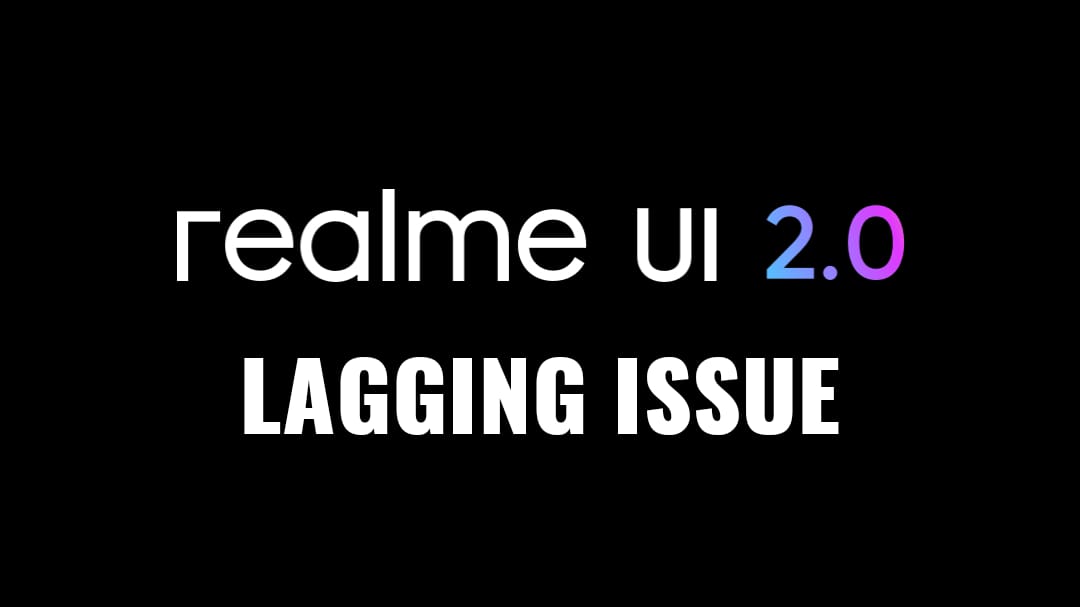How to Fix Samsung Galaxy A52 Heating Issue (10+ Methods)
If you recently switched to Samsung Galaxy A52 or have had this phone for a very long and facing some unexpected heating issues, then you have landed on the right page. Today, in this article we are going to share how to fix the Samsung Galaxy A52 heating issue.
Last year in may Samsung launched there another member of the A series named Galaxy A52. So, this phone is decent in this price segment.
So, let’s know what are the major reasons for this heating issue and how to fix the Samsung Galaxy A52 heating issue.
ALSO READ: How to Fix Samsung Galaxy A52 Bluetooth issue (8+ Methods)
Table of Contents
Reasons:
1. Processor
2. Playing Games for a long time
3. Playing games while charging
4. Always Plugged into the Charger
5. Overusing of phone
6. Bad Network connection
7. Downloading Large files
8. Background Running Apps
9. Using Hotspot for a long time
So, these are some reasons which lead to heating issues in your phone, now let’s see How to Fix the Samsung Galaxy A52 Heating Issue.
ALSO READ: How to Fix Samsung Galaxy A52 Network Issue (10+ Methods)
Solutions:
1. Restart the phone:
The very first thing you have to do when this type of issue happens is to restart. Restarting the phone can help you to solve this problem very easily.
But, this is a temporary solution, if you want a permanent one then, keep reading.
2. Disable location:
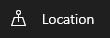
Some app needs location service for heading to the next steps, like Google Maps and many more, but after the date, we forget to disable location service and that leads to heating issue.
If the location is always on in your phone, then it keeps running in the background and it always consumes more battery, RAM, and data.
So, please disable the location and then see if the heating issue has been fixed or not.
3. Manage Brightness:

Samsung Galaxy A52 comes with a Super AMOLED screen with a 90 Hz screen refresh rate which consumes more battery and power. So, AMOLED screens lead to heating issues also.
Although the brightness of this phone is also a good many users use phones with high brightness, which is unnecessary. And don’t put brightness in AUTO mode, do it manually.
So, please try to use your phone in low brightness and use it when needed, and don’t put it in AUTO mode.
4. Don’t Play Games for Longtime:
If you are a heavy gamer, then this phone is not made for gaming gamers. This phone comes with Snapdragon 720G. And this is a 5G processor and is capable also.
But, this processor is not made for gaming. Antutu’s score is also under 2,85.000, which is not bad. For daily to daily usage this processor is good, but not for gaming.
So, if you play games for a long time on this phone, then it leads to a heating issue in this phone. So, please don’t play games for a long time. And you can get a better result.
5. Don’t Play games while charging:
If you are the kind of user who plays games while charging, then it’s very harmful to your phone. Charging is also a part of processing and the game needs more power, and RAM to run.
So, when you play games while charging, the phone gets overheated quickly and it also damages your phone’s battery. So, restrict yourself from gaming while charging.
6. Excess use of phone:
If you are a heavy user of your phone then it’s also a problem for your phone. Excess use of anything leads to problems. If you push your phone to do some next-level thing that can not do, so it’s not good.
Heavy usage of a phone can also damages the battery and lead to battery draining issue. To restrict yourself from using the phone for a long time.
7. Ignore Outdoor Usage:
AMOLED screen, high brightness with heavy sunlight can also lead to heating issues in your phone. Outdoor usage not only leads to the heating issue but also damages the screen.
So, please don’t use your phone in heavy sunlight.
8. Stop Background Running Apps:
We are using different types of apps on our phones, there are many apps that are very power-optimized but there is some app that is not that optimized and consumes more power.
There are many apps that consume RAM, storage, and data silently and we never gonna know that, and that leads to heating issues in your phone.
So, identify those apps and disable the background running apps.
9. Manage RAM:
If your phone has many apps in RAM, then definitely you are facing a heating issue in your phone. Having more apps in RAM also leads to heating issues in your phone.
We use many apps on our phones and sometimes we forget to close them and those apps keep running in the background. And consumes more power and lead to heating issue.
Please close those apps after using them and it may help you to Fix the Samsung Galaxy A52 Heating Issue.
10. Delete Large Files:
If you have larger and heavy files on your phone then that could lead to heating issues on your phone. When you download those files sometimes you also download some viruses with them, and you can not even find them.
So, delete the large files and that will fix the issue and you also get some extra storage.
11. Delete Unusual Apps:
Nowadays we use many apps for many purposes, but some apps are useful and some are not that useful and also consume more space on our phones.
They also consume battery RAM and power and use background data. So, please delete those apps which are not in use and you may get better results.
12. Use Best Network Company:
If you are living in an area where the network connection is not that good and the SIM company you are using is not providing the best result, then you may get a heating issue in your phone.
Frequent network changing can also lead to heating issues on the phone. If the SIM company which you are using is not good in your area then you need to change your SIM card company.
That may help you to fix the issue.
13. App Preference:
You can do another thing to get rid of this issue. You can reset the preferences of apps. To reset the app’s preference follow these steps to do.
- Open settings in your phone
- In the Settings app, tap on Apps
- Then tap on three-dot at the upper right corner
- Select the app in which you want to reset the preferences
- Then reboot/restart the phone
- And then check for the problem
14. Update All Apps:
If you are still using the old version of apps on your phone then, you may face a heating issue in your phone. Because of the low-quality app, the optimization is not that good.
So, update all the apps on your phone and then see whether the issue gets fixed or not.
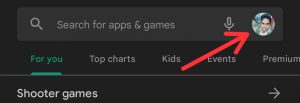
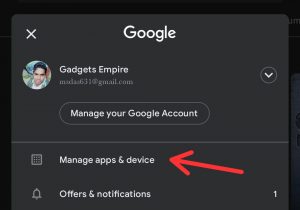
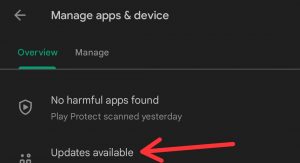
To update apps follow these steps:
- Open the Google Play Store on your phone
- Tap on the profile icon (Right upper side corner)
- The tap on Manage apps and device
- On the manage apps and device page, tap on the Update available option
- Then, select the app which you want to update
This method will help you to fix the Samsung Galaxy A52 heating issue.
15. Software Update:
If you still having a heating issue with your phone, then don’t worry software updates can fix the Samsung Galaxy A52 heating issue. Because of some reason, some settings of your phone get turned off or changed.
Because of that, your phone receives some viruses and you could not even recognize them. So, the software updates can fix them.
To update the software or check for the update, follow these steps:
- But before doing an update make sure that your phone should have more than 40 percent charge,
- Your phone should have a 2X storage space more than the update size and
- Should your phone must be connected to the WIFI or mobile.
After doing all these things, follow these steps:
- Open settings in your phone
- Scroll all the way down and tap on Software Update
- If your phone is updated then, they will not show any update and wait for the next update
- But if your phone is showing for an update then click the download button and install the update file.
- Then, after downloading the update file, tap on the Update
- And this method may fix the heating issue.
16. Reset the Phone:
If you have done all the methods which we have given above and you still have the same problem, then you have only one option left. And that is Factory Data Reset.
This method can also fix the problem. But, before resetting, ensure that your all-important data, files, and documents have been kept in the backup. If you haven’t backup then please backup all the important files and then reset the phone.
To reset the phone in factory data reset, follow these steps:
- Open the Settings app on your phone
- Then, tap on Additional Settings
- On the Additional Settings page, scroll down and tap on Backup and reset
- Enable the back of my data and the Automatic Restore option
- Then Tap on Erase all data(factory reset).
Verdict:
So, these are some methods to fix the Samsung Galaxy A52 heating issue. These types of issues are very common on the phone and those can get fixed by some methods like the methods given above, But, if you are still having the same issue, then please visit your nearest Samsung service center. And if you want to read more about Samsung Galaxy A52, then click here
If you have any feedback, queries, or suggestions then share them in the comment box. Share this on social media with your friends who really need this.