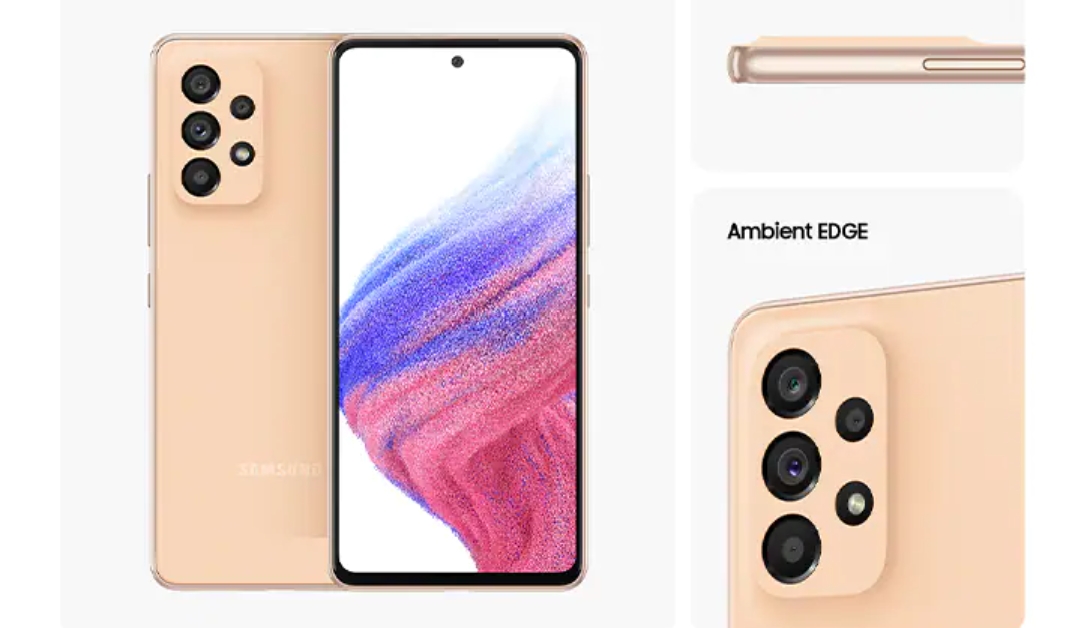How to fix Samsung Galaxy S21/S21 Ultra Overheating Issue
Samsung Galaxy S21/S21 ultra is the best phone in the flagship android smartphone market. Not only in android, but it’s the best competitor of Apple’s iPhone also. But no phone is perfect, all phones have something missing or lacking. In Samsung Galaxy S21/S21 ultra many users have complained about the heating issue. If you are also facing this problem then you landed on the right article. In this article, we are going to share with you how to fix the Samsung Galaxy S21/S21 Ultra Overheating Issue.
The “S” series is one of the best and most awaited series of Samsung. Samsung launches this series of phones once a year, and the result of waiting for one year comes out very good. Samsung’s “S” series is a flagship series. The phones of the series are really awesome, Samsung puts all the stuff and provides all the specifications to the top-notch.
So, are you thinking that this is a very serious issue, then don’t worry. This is a common issue and it can fix by some easy methods. Just take a cup of tea and keep reading this article.
ALSO READ: Reasons To Buy Samsung Galaxy F62 – (5+ Reasons)
Table of Contents
Well, let’s see some methods to fix the Samsung Galaxy S21/S21 Ultra Overheating Issue.
1. Turn off the background data:
We have a lot of applications on our phones. Some of them are offline and most of the apps are online, like social media apps and multiplayer games. It doesn’t matter what type of apps you are using whether online or offline, all apps consume data.
All apps are using your data in the background, and it leads to overheating issues, So you have to turn off those apps to use data on your phone. To turn off that restrict background data option, follow these steps:
- Open settings apps on your device
- In the settings app, tap on Connections
- Then tap on Data Usage
- Select the apps which are using background data
- Turn off the Restrict Background Data by toggling the menu.
2. Disable Multi-Window:
We all know that multitasking means using and consuming more data. Nowadays every smartphone has a feature of multitasking and multi-window. And if you use two heavy apps simultaneously, then it consumes more RAM and processing power. And it leads to overheating issues.
If you do this too, then please don’t. It doesn’t matter how expensive a smartphone you have. I will gonna damage. It also affects on battery, it can damage your battery too.
3. Close Background Apps:
Are you a person who always forgets to close apps after using them? If you forget to remove them from the recent multitasking apps section, then it is not a good move. You have to change this habit.
The apps are running in the background are using your phone’s RAM and you have difficulty using other apps. You will have a laggy and slow experience on your device. If you used an app, then please shut down that app and refresh the RAM also.
4. Turn Off Apps Notification:
When you turn on the mobile data of your phone, you feel a little stutter and laggy interface for some time. Because you get notifications of apps, services, websites, and all.
Some of the apps are sending notifications too many times a day, and those are also not useful. Some apps send you notifications of updating apps and some are giving you offers.
If you have an important app on your device but the notifications are not so important and some of the notifications are unusual like, offers then you should turn off the notification of that particular application.
ALSO READ: How To Fix Samsung Galaxy F62 Camera Failed Issue – Camera Not Working
5. Put Unused Apps To sleep:
Some of the apps are important but not so much, and you don’t want to uninstall that app regularly. So, you can put that app to sleep for a particular time.
This feature will help you to save more data, and also you will not get unnecessary notifications from those apps.
To do this option, follow these steps:
- Open Settings app
- Tap on Battery and device care
- Select battery option
- Tap on Background usage limits
- Enable the Put Unused Apps To Sleep
- After doing this, select the app and the time duration of sleeping.
- And then Done.
6. Disable 5G while using WIFI:
Using 5G when you are in using a WIFI connection is also the cause of overheating. Many users are facing the problem. Some users forget to turn off mobile data when they connect to WIFI. And the result you get is, that you will have network shifting and network errors.
So, turn off the mobile data and wait for a couple of seconds and then connect to the WIFI.
7. Remove Unnecessary Apps:
Some apps are really very annoying and unusual for our phones. We install some apps for one-time use and then forget to remove that app from the phone, and that creates many types of issues on your device.
They will send you unnecessary and annoying notifications, They use more storage if you keep them for a long time and so many problems.
So, you just have to Uninstall/remove those apps from your phone.
8. Remove Charger While Playing Games:
Samsung Galaxy S21 series has different battery options and all battery options are great and totally optimized. You will get a good battery life with these phones. If you are playing games while charging then that’s not a good move.
Charging is also a part of the processing unit, while paying for heavy and online games like PUBG mobile, FreeFire, and COD mobile then it can be more power-consuming. Because all these games have heavy graphics. It’s not only the cause of overheating issues but is also can damage the battery.
You don’t need to put the charger on while playing games, because it also comes with the 25W fast charger. So, you don’t need to put the charger on while playing.
9. Update The Software:
Samsung has a track record of pushing software updates to users. If you are still using the old version of android or security patch them, it also causes the overheating problem.
If you are doing all things good with your phone and keeping the phone very safe and always maintaining all things by the time but you are not updating the phone, then it could be the cause of overheating.
Because of some errors and bugs, this issue can be created, but the update will fix that issue easily. So if you haven’t updated yet, then please update the software.
Verdict:
So, here we shared very effective and useful methods to fix Samsung Galaxy S21/S21 Ultra Overheating Issue. If you still have an overheating issue with your phone after applying these methods, then please go to the nearest service Samsung center. Samsung Galaxy S21 series is a true flagship and the most powerful smartphone ever. These issues are common and not so big issues. It can be fixed by some methods and software updates.
If you want to know more about the Samsung Galaxy S21 series, then click here.
If you have any feedback, queries, or suggestions then share them in the comment box. Share this on social media with your friends who really need this.