How to Fix Google Pixel 7 Network Issue (10+ Methods)
If you are using Google Pixel 7 then you might be facing some kind of network issue in your phone. And you are in a search of a better method to fix this issue. So, you have landed on the right page, because today in this article I am going to share how to fix Google Pixel 7 network issue.
Not only you, these days many users are facing different kinds of network issues on their phones including one of my friends. And not only on this phone but on other phones too.
So, while fixing the network issue on his phone, I found some easy, practical, and effective methods that help him to fix this issue. And here I am going to share those methods and some additional methods with you. And a total of 14 easy methods are there.
There are different kinds of network issues that different users are facing. But the methods I am going to share will fix all kinds of network issues in your phone.
And after reading all these methods, you won’t have to look into other places or another article. So, keep reading till the end, and don’t miss the conclusion part.
But, before getting into the solution let’s see what kind of network issue you and further users are facing. Then we will discuss what are the reasons which lead to the network issues in your phone, then we will discuss how to fix Google Pixel 7 network issue.
ALSO READ: How to Fix Google Pixel 7 Heating Issue (15+ Methods)
Table of Contents
Type of Network Issue Users are Facing
No Service & losing signal
Mobile Data Not Working
Mobile (Cellular) network Problem
WIFI Connection Problem
Problem during call
So, these are various kinds of network issues that users are facing, and you must have faced one of these issues once. And most probably you are facing right now.
Now, you have a question Why does Google Pixel 7 have a network problem? So, here are some common reasons:
Reasons:
1. Network Settings
2. Frequent Network Shifting
3. Bad Network Area
4. SIM Management
5. WIFI Broadband Low Connectivity
6. APN Settings
7. Network Service Porvider
8. Google Service
9. Hardware Problem
10. Not Updating the Phone
So, these are some reasons which lead to network issues in your phone. Now you have a question how can I solve Google Pixel 7 network problem or issue?
Best Methods to fix Google Pixel 7 network issue.
Solutions:
1. Restart the Phone:
Whenever you are facing an issue like this, the first thing you should do is restart the phone. Restarting the phone can help you to fix this issue.
Just restart your phone and wait for a couple of seconds and see whether the phone gets cools down or not. When you restart the phone all the programs get refreshed and restarted.
So, please restart once. And, this is a temporary solution, read all the different methods given below to permanently get rid of this issue.
2. Networking Area:
The area where you are living can impact network connectivity. If you are living in an area where the network is not that good or the network you are using is not good, then this can be the reason.
Well, you can not change the living area just to get a better connection, but you can do another thing. Like you can change your SIM card company or network provider so that you can check which company of SIM works for your area and your phone.
If the SIM card you are currently using doesn’t have good network coverage or the tower of your SIM card company is far away from your home, then you should change the SIM card company.
There are a lot of kinds of SIM cards out there, you just have to try another SIM card company, which has better network coverage in your area and has towers in the area.
And you do not have to change the contact number, you can port the SIM card to not change the number. And you have to roam around the whole house and check, which part of the house there is a good network. This can help you to fix Google Pixel 7 network issue.
3. Network Mode:
If you have done any updates in past or had hard reset your phone, then network modes have changed to default or another mode. Make sure your phone always selected 4G mode if it’s not selected to 4G.
4. Airplane Mode:
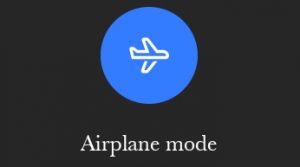
Airplane mode can also fix this issue, but here Airplane mode has a positive and negative side to this situation, because if your phone is already in airplane mode then definitely the network will not gonna work. So, first, disable airplane mode.
Now, if you are in your network area but have no service notification or something else, then you can use airplane mode. Whenever you see that the network is fluctuating too much then you can use this to fix or stable the network.
- Just turn on the Airplane mode
- Wait for a couple of seconds
- And then turn off the Airplane mode
5. Choose a Good Network / SIM Provider:
A good SIM card and a good network can fix most of the issues in our phones, choosing the wrong SIM company is the biggest reason for network issues. Maybe the SIM you are using has not good connectivity or good frequency in your area.
So, you just have to change the SIM company which has better connectivity in your area and better service. And it can also fix Google Pixel 7 network issue.
6. Reset SIM Card:
If the issue is still there then you should reinsert the SIM card. Sometimes due to some reasons, the SIM card slot also created some issues.
So, just have to remove and reinsert the SIM card. To reinsert the SIM card, follow these steps:
- Remove the SIM card slot through the SIM ejector tool
- Then, remove the SIM card from the slot
- Clean the SIM card slot and SIM with a cotton cloth
- Fix the SIM card properly into the SIM slot
- And then, insert the SIM slot into the phone
- Then, restart the phone once
- And see this issue must be fixed
7. Reset the Phone’s Network:
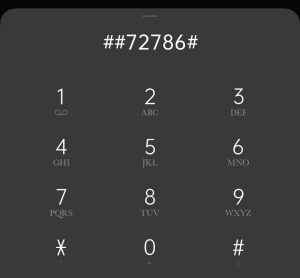
Network resetting and phone network resets are two different things. So, first, you have to reset the phone’s network.
You have to reset the phone’s network settings through the phone dial pad. Have to open the dial pad of your phone, and this can reset the whole network setting in your phone.
You have to run an SCRTN (Special code to Reset the Network) code on your phone to reset the network settings. And one this you have to note that this code is only working for phone that has a CDMA network in the USA.
So, if you gave that then follow these steps:
- Open the dial pad in your phone
- Type ##72786# in dialer
- Then, reset the setting
Apply this code and fix your issue.
ALSO READ: How to Fix Google Pixel 7 Battery Draining Issue (15+ Methods)
8. Reset Network Settings:
In the previous option, we learned how to reset the phone’s network setting, here this method will reset the WIFI, Hotspot of your phone.
If the issue is still there and you have applied all the settings maintained above don’t work, then you should reset the network setting of your phone.
Make sure that you do not have to reset the whole phone, you only need to reset the network settings. Sometimes some settings get mismatched and resetting the network can fix this.
To reset the setting, follow these steps:
- Open the settings on your phone
- Scroll down and select Additional Settings
- On that page, tap on Back up and reset
- Then, tap on Erase all data (factory reset)
- Select Reset network settings
- Provide your fingerprint I’d, password, or pattern (whatever you have selected)
- Tap on Reset network settings
- Done.
9. Reset APN:
APN.s are a very important part of networks and online stuff. And this could be managed well. So, you just have to do one thing that you have to reset the APN setting in your phone to reset the network connections and for security.
To, reset the APN settings, follow these steps:
- Open the settings on your phone
- Then, tap on Network and internet
- On that page, tap on SIMs (TELCEL)
- Then, tap on Access Point Names
- Now, tap on the three-dot option in the top right corner
- Tap on Reset to default
- Done.
10. Reset the WIFI Router:

Sometimes whenever we connect to our home WFI, it starts showing some issues. It doesn’t connect to the WIFI. And resulting we see the connectivity issue. Sometimes the connection is good but the internet is not accessible or if it is truly accessible but the speed is not good.
So, we just have to restart the WIFI. Turn OFF the WIFI router and wait for 5-10 seconds, and then turn it on. And then reconnect to the WIFI with your phone and see if the WIFI is connecting or not. And if it is connected then the connection is good or not.
The placement of the router also affects the speed of the internet and also impacts the connectivity of the internet. So, place your WIFI in a place where there are fewer obstacles like walls between the router and your phone. So, change the placement of your WIFI router. And it can fix Google Pixel 7 wifi issue.
And if still there is an issue you are facing with your WIFI, then you should reconnect to your WIFI.
- Open settings in your Google Pixel 7
- Tap on Network & internet
- Then, tap on WIFI
- Now, tap on your connected home WIFI
- Then, tap on forget network or remove network
- Then, search the network again
- Select the WIFI of your home
- Type the password and connect
- Done.
11. Update the Phone & Apps:
Most of the apps in our are running through the internet, if the internet is not there then the apps become useless. But, an old version of that app can not work properly and started creating some issues. Not you need to update those apps. Some apps can not sync with the internet and servers, so you have to update all the apps.
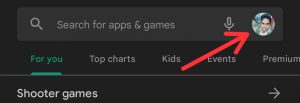
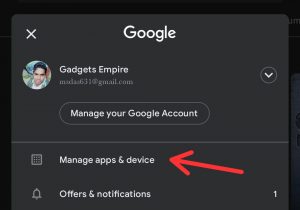
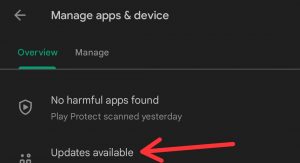
To update all apps, follow these steps:
- Open Google Play Store on your Google Pixel 7
- Then, tap on the profile icon which is in the right upper side corner)
- Then, tap on Manage apps and device
- On that page, tap on the update Available option
- Then, select the app which you want to update
- Now, update the apps
- Done.
There are a lot of Google Pixel 7 users who are facing a lot of issues after the new update. But, don’t worry it also can be fixed.
So, if this is the reason, then you have to wait for the next update. The next update will fix this issue. Updating the phone can fix errors, bugs, and many more things. But before updating the phone you should keep some points in your mind.
- But before doing an update make sure that your phone should have more than 40 percent charge,
- Your phone should have a 2X or more than 2X storage the size of the update and
- Your phone must be connected to the WIFI or mobile data.
- Now, update the phone, and this can fix Google Pixel 7 network issue.
12. Reset the Phone:
Now, if you have done all the methods I have given above that don’t work, then you have only one option left and that is factory data reset. This is the final move to fix this issue.
But, before resetting the phone, make sure that you kept all the important documents, and files in the backup. If you don’t, then please backup all the important things, then do backup. And this method really helps you to fix this issue.
13. Talk with Network Provider:
You can fix this issue by talking with customer toll-free customer care support. Call the customer support of your SIM card company. All SIM company has their own toll-free number or customer support number but (198) is a common number for all customer support.
You can talk to them, and describe your problem properly and they will fix your problem in a couple of hours or in a couple of days.
14. hardware issue:
If you have also done a factory reset to your phone but still have the issue then it could be the hardware issue in your phone, not the software issue.
Maybe the modem of your Google Pixel 7 has been damaged, so go to the Google service center and they can fix Google Pixel 7 network issue.
Conclusion:
So, these are some methods to fix Google Pixel 7 network issue. All these methods are very easy, useful, and working, however, these issues are very common in Google Pixel 7 and on other phones too. So, don’t panic, and don’t be tense. And if you have some other kinds of issues like heating / overheating, and battery draining in your Google Pixel 7, then I have also created separate articles on those common problems in Google Pixel 7. I have given all the links to those articles. Go and check them out.


